Common Application Proxy Settings
This page provides instructions on how to connect various applications and devices to the Anyone network using the SOCKS5 proxy protocol.
By configuring your client settings, you can ensure that your internet traffic is routed through the Anyone network, enhancing your privacy and security.
When a device connects as a client, its traffic is encrypted and directed through a series of relay nodes, similar to the SOCKS proxy configuration. Each relay node only knows the previous and next hop, keeping the full route concealed. This process safeguards your data from end-to-end, ensuring that both your identity and browsing activity remain anonymous.
To set up a client connection
Configure Proxy Settings
Input the necessary proxy details (e.g., IP address, port) in your device or application settings as configured or seen in the Anyone Relay Control Panel. This configuration ensures that your device can route traffic correctly through the network.
Establish the Connection
After entering the configuration details, connect your device. The Anyone network will handle the rest, encrypting your traffic and routing it through multiple layers to protect your anonymity.
The Proxy feature is your initial gateway to secure, anonymous browsing, streaming, downloading or various activities through the network. By following these simple steps, you can ensure that your online activities remain private and secure while additional connection methods are being developed.
Configure a proxy connection
Different applications have unique settings for configuring a SOCKS5 proxy, but the general principles remain the same. Below are a few examples.
Web Browsers
Anonymize and encrypt your web browsing.
Go to Settings > General > Network Settings > Settings and select Manual proxy configuration.
Enter SOCKS Host (e.g., 192.168.1.10 or 10.42.0.1) and Port (9050).
Under "SOCKS Host" select "SOCKS v5" and check the box that says "Proxy DNS when using SOCKS v5".
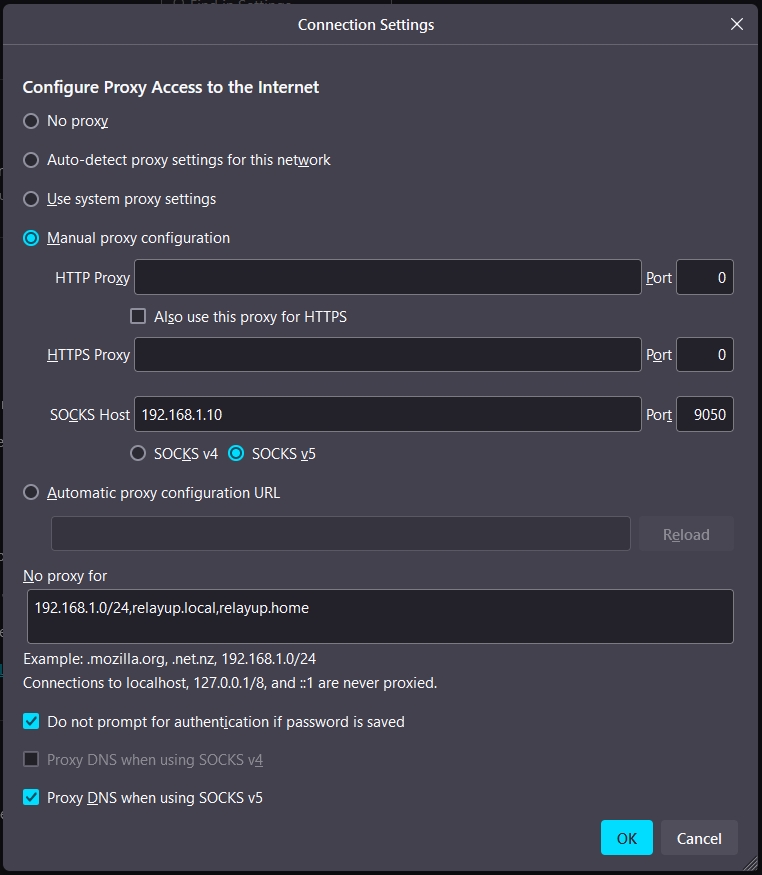
A Proof-of-Concept script for easy setup was created for Firefox on Windows: check it out at:
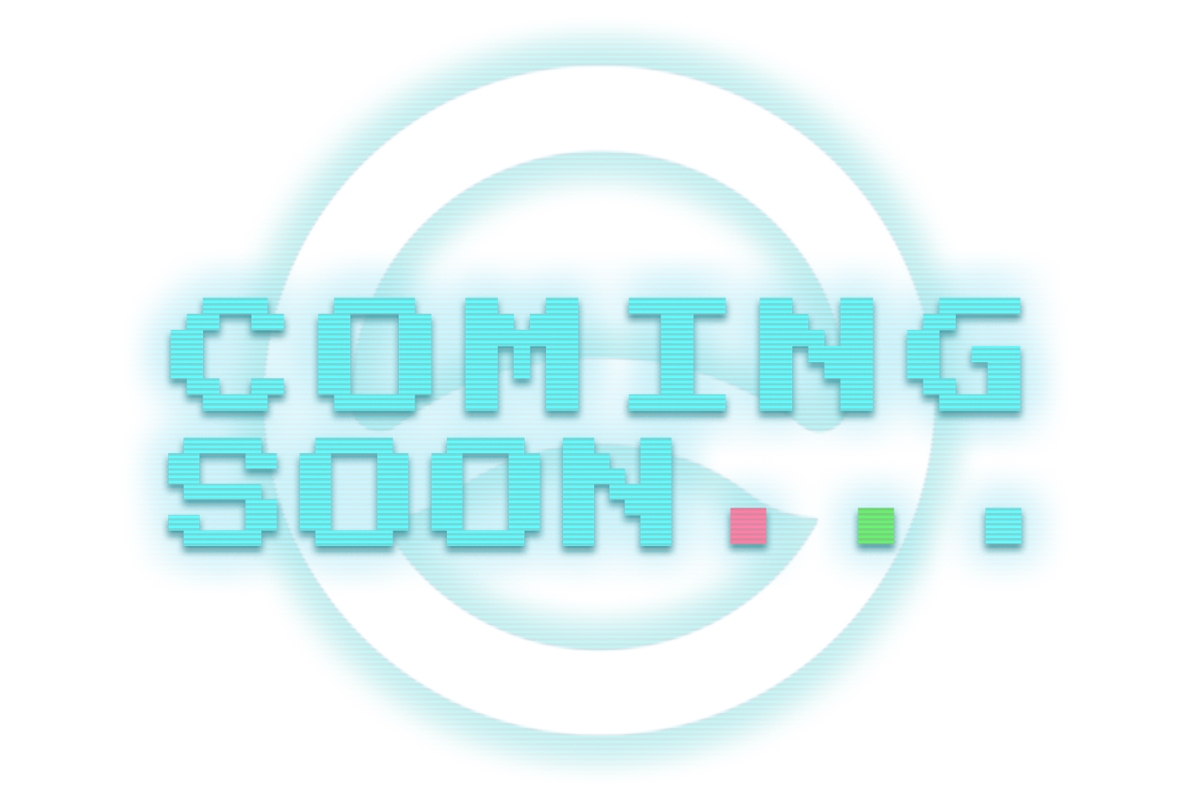
Messaging
Anonymize and encrypt your communications.
Go to Settings > Advanced > Connection type.
Select Use Custom Proxy.
Enter Socket Address Hostname (e.g., 192.168.1.10 or 10.42.0.1) and Port (9050).
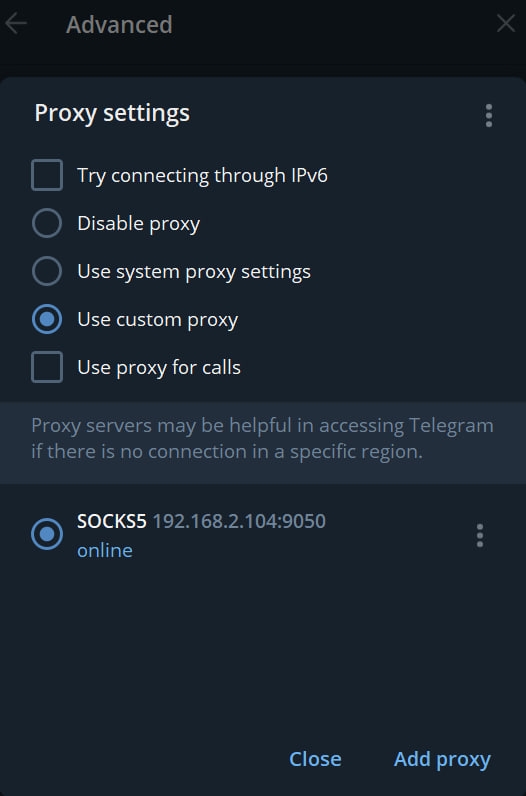
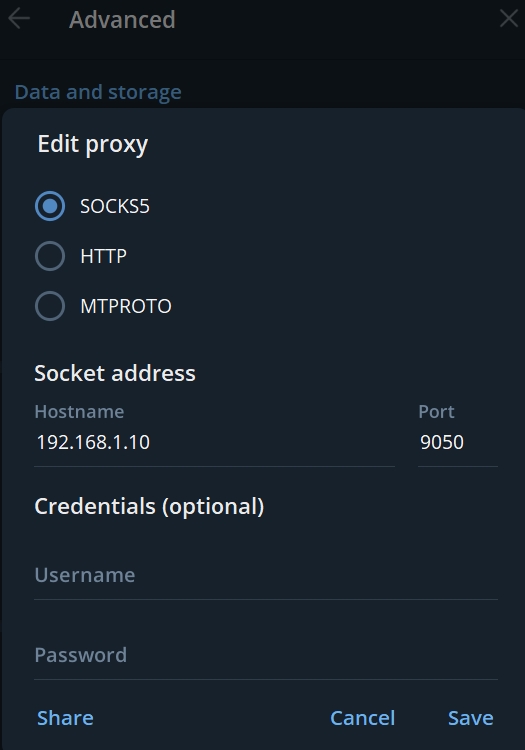
File Transfer and Networking
Anonymize and encrypt your downloads.
Go to Edit > Settings > Connection > FTP > Generic proxy
Select SOCKS 5.
Enter Proxy Host (e.g., 192.168.1.10 or 10.42.0.1) and Proxy Port (9050).
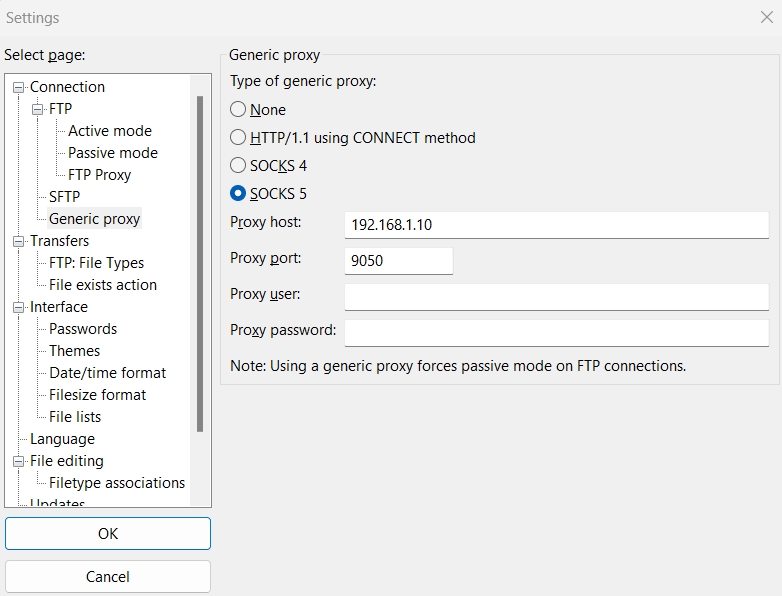
Anonymize and encrypt your downloads.
Go to Tools > Options > Connections
Set Proxy Server Type to SOCKS5
Enter Host (e.g., 192.168.1.10 or 10.42.0.1) and Port (9050).
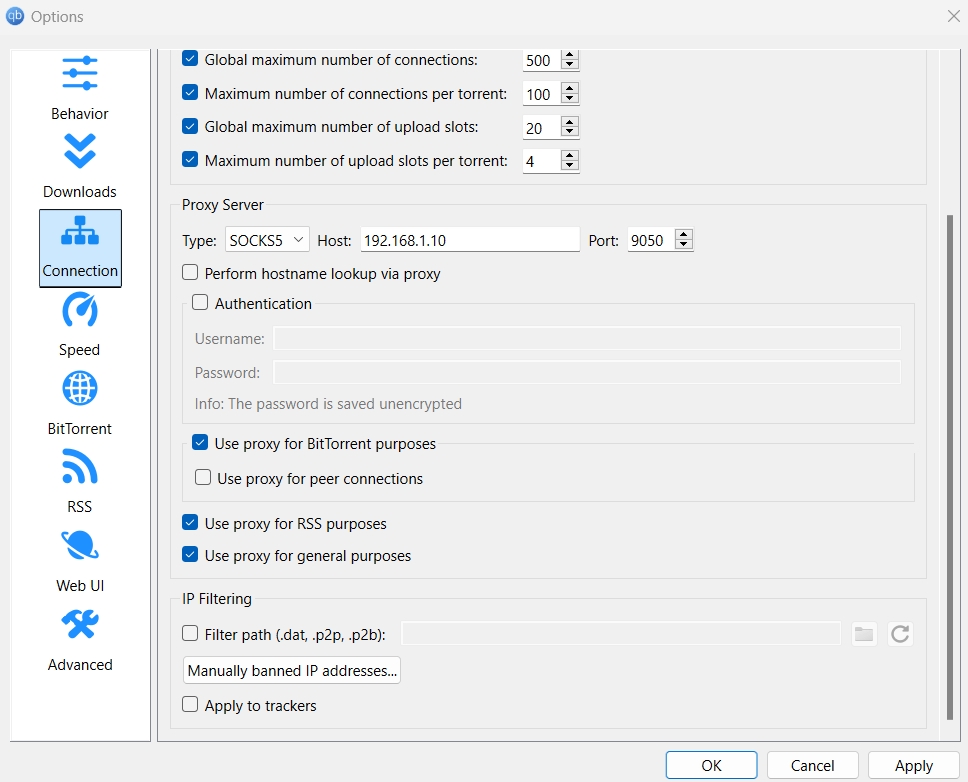
Other
Anonymize and encrypt your streaming activity.
Go to Edit > Preferences > Proxy Settings.
Enter Host (e.g., 192.168.1.10 or 10.42.0.1) and Port (9050).
Restart App to save the changes.
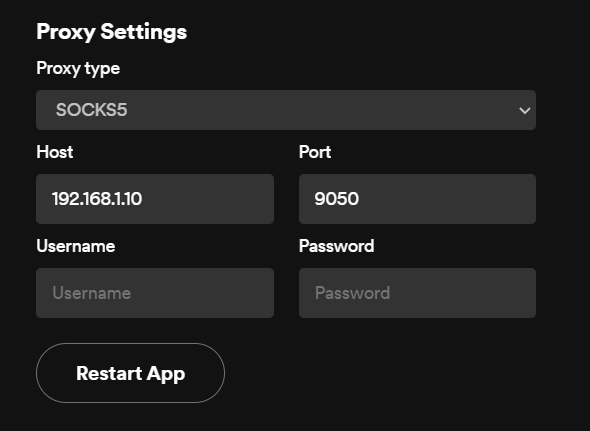
Last updated