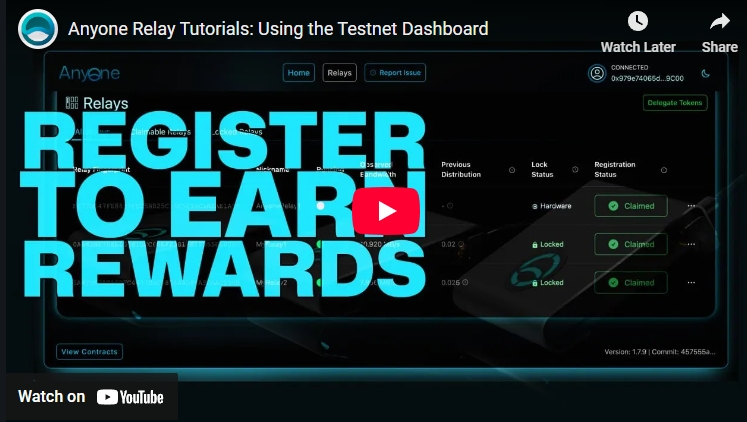Using Dashboard
This guide will help you navigate the Anyone Protocol Rewards Dashboard and manage your relay operations. On this page you will find the actions you can perform, with detailed instructions.
Contents of this page:
Locking Anyone Tokens - (Not required for Anyone Hardware Relays)
Connecting EVM Wallet
Connect your Ethereum wallet to the dashboard.
Ensure that your wallet is connected to Sepolia Testnet, which comes as a default setting in most wallets (see Status & Term History for information on mainnet $ANYONE rewards).
Open the Anyone Protocol Dashboard in your browser.
Click Connect Wallet in the top-right corner.
Choose your wallet provider (e.g. MetaMask).
Follow the prompts to authorize the connection.

Once connected, after a brief loading period, relay information will be accessible from the dashboard's Relay tab.
Locking Anyone Tokens
Under both Relays > All Relays and Claimable Relays, you'll find to the "Lock 100 $ANYONE" button.
Proceed by locking the relays you wish to claim.
Confirm the transactions using your wallet. There will be two interactions.
Spending Cap Request and,
Send and lock 100 $ANYONE.
To participate in the rewards program without a Hardware relay, you’ll need to lock 100 $ANYONE tokens per relay.
Visit our Official Sepolia Faucet the acquire the funds. (Holding Anyone tokens on Ethereum main net is required to receive test net funds.)
Read more about the preparations and process in our Medium article on the subject: https://anyone-protocol.medium.com/preparing-for-the-anyone-incentivized-testnet-e4c58b7eccb4

Once completed, your relays will be eligible to claim.
Claim Registered Relays
Once validated through a lock or with a Hardware relay, you can claim your relays to start redeeming your rewards
In the Relays section of the dashboard, select the relays you wish to claim.
Confirm the action by signing the authentication with your wallet.
Claim Anyone Hardware Relay:

Claim Regular Relay:



Your relays are now claimed and registered. You’ll be accumulating rewards over time. Come back to the dashboard again, later, and Redeem some rewards..
Redeem Contribution Rewards
To redeem your accumulated rewards, go to the Home page of the Dashboard
You’ll see the total $ANYONE tokens available for redemption.
Click the Redeem Rewards button and confirm the transaction using your wallet.
Testnet Rewards will be sent to your wallet as Sepolia $ANYONE tokens.
Each week there will be an airdrop of Ethereum $ANYONE tokens based on test net rewards, to all eligible Operators! Read more at: Rewards Status..

Renounce Claimed Relays
If you want to migrate a fingerprint to another wallet, first change the wallet for the relay, then follow these steps.
Select the fingerprint, click on the three dots next to it, and choose Renounce.

Sign the two transactions. These transactions do not require any gas fees.

The claimed fingerprint will show a loading animation and then disappear from the dashboard.