Windows
Windows Anon Executable
Windows version of Anon is portable, you can install it by downloading .zip archive from the release assets section below and extracting files from it.
https://github.com/anyone-protocol/ator-protocol/releases
Start
Create
anonrcfile in the folder with extracted files.Open PowerShell in directory with extracted files.
Start Anon by typing
./anon -f anonrcin PowerShell.
Uninstall
To uninstall simply remove downloaded files.
Proxy settings:
Windows 10/11 Proxy Settings
If desired, an end user can configure windows to route all system traffic via the ANON network using windows in-built proxy manager.
Download and run the anon.exe from Github packages. Select the latest version, download the zip, unpack and start the application from a terminal with option parameters or by running the executable as is with default settings.
Navigate to the settings app and ensure your windows system is up to date and all critical updates have been installed

Navigate to the "Network and Internet" section of the settings app and select "Proxy"

Toggle "Automatically detect settings" ON and then click "Set up"
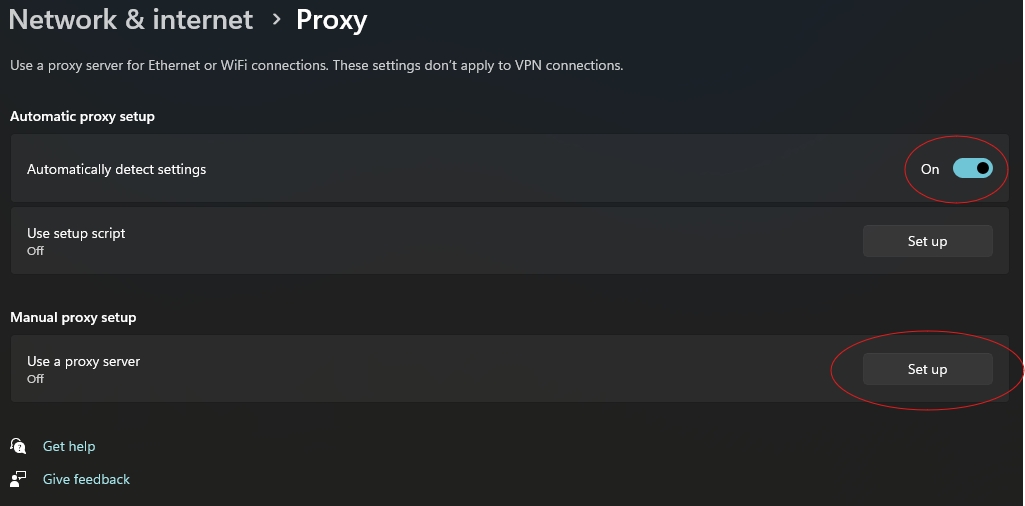
A new pop up window will appear, toggle "Use a proxy server" ON and then enter your hardware configured socks 5 proxy settings (or any other configured ANON socks 5 proxy) in the following manner:
Proxy IP address: socks=0.0.0.0
Port: 9050
Substitute 0.0.0.0 for the socks5 proxy server IP and 9050 for the defined port, both can be configured in the anonrc file. Below is an example using a local machine:
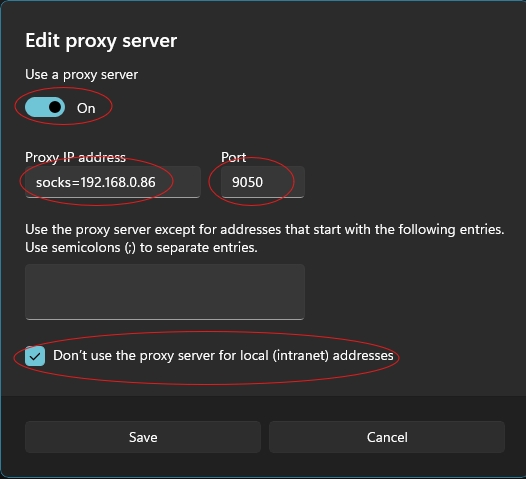
Toggle the "Don't use the proxy server for local (intranet) addresses option to ensure you will still be able to find local network devices when connected (i.e. network printers)
Click "Save" and now your windows device will no always route all its traffic via the configured ANON proxy provided the server is reachable - you can toggle the "Use a proxy server" ON and OFF as required and windows will keep the last used configuration information saved
Windows 7
We do not advise using Windows 7 due to the product being EOL as of January 2020. Using an outdated OS can leave users vulnerable online.
Navigate to Control Panel > Network and Sharing Centre and click on "Internet Options" in the lower left hand corner
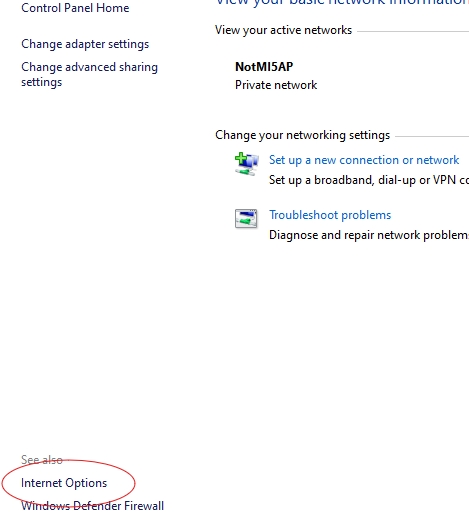
A new pop up called "Internet Properties" will open. On the navigation bar, select "Connections" and then "Lan Settings"
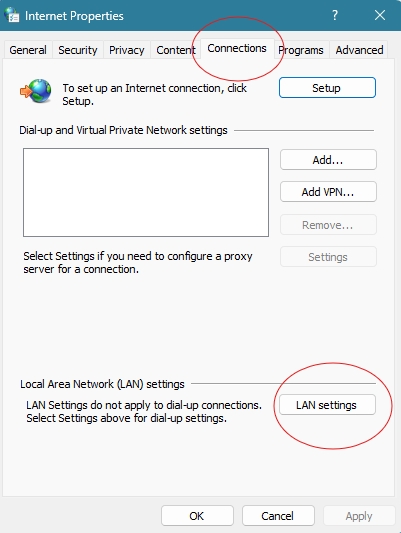
A new pop up called "Local Area Network (LAN) Settings" will open. Toggle ON the following 3 options and then click "Advanced"
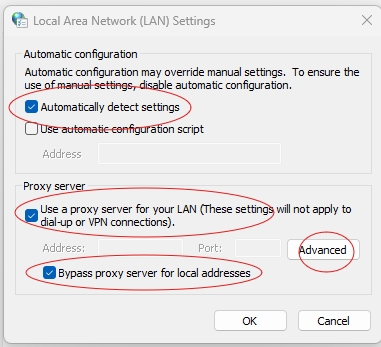
A new popup called "Proxy Settings" will open. Ensure that all protocols are clear of any values (HTTP, Secure, FTP) and leave the option blank to use the same proxy server for all protocols. Only enter the socks5 proxy settings for your ANON server in the Socks section, including the relevant port. Both settings are configured in the anonrc file, or on your hardware relay's dashboard
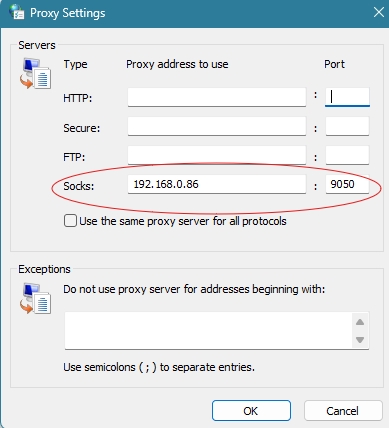
Click OK to save the settings and continue to click OK to close any additional tabs.
To toggle the proxy off, navigate back to the settings page in step 3. and simple untick the "Use a proxy server for your LAN..." option
You windows machine will now route all traffic via the defined proxy server provided it is online and reachable
Last updated