Virtualization
This page will guide you on how to install the VirtualBox virtualization tool on Windows and MacOS and how to create a Virtual Machine running Ubuntu Server 22.04 LTS.
Table of Contents
Linux (To be Added)
Windows
Prepare Installation files for the VM
Download Ubuntu Server from the official Ubuntu website by following the link below. On the website, click the "Download" button to retrieve the file named "ubuntu-<version>-live-server-amd64.iso".
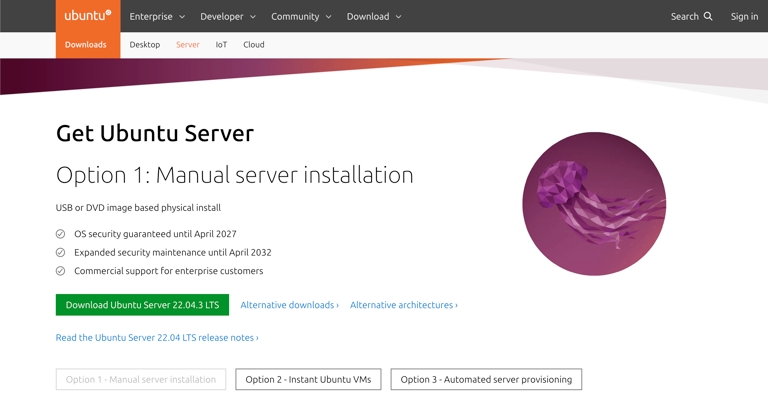
1. Download VirtualBox
Download VirtualBox from the official website: https://www.virtualbox.org/wiki/Downloads. Select the package that matches your operating system. VirtualBox is compatible with Windows, macOS (Intel only), and Linux.
The Operating System must have Microsoft Visual C++ Redistributable 2019 installed and Virtualization enabled in BIOS
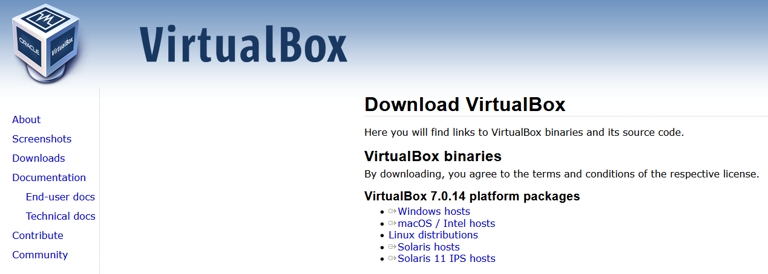
2. Install VirtualBox
Execute the installer and adhere to the on-screen prompts to install VirtualBox on your computer. The installation steps may differ based on your operating system, but it's typically a straightforward process. Ensure you read and agree to the license agreement as part of the installation procedure.
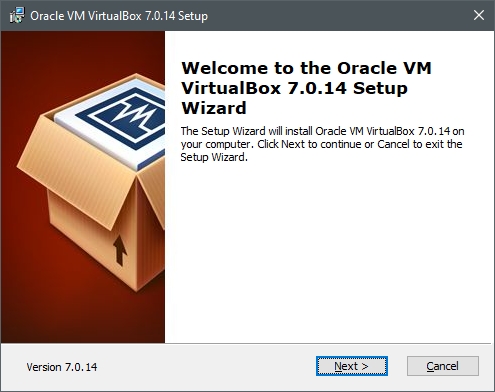
3. Launch VirtualBox
Once the installation is finished, open VirtualBox. The VirtualBox Manager window, the primary interface for managing your virtual machines, should appear.
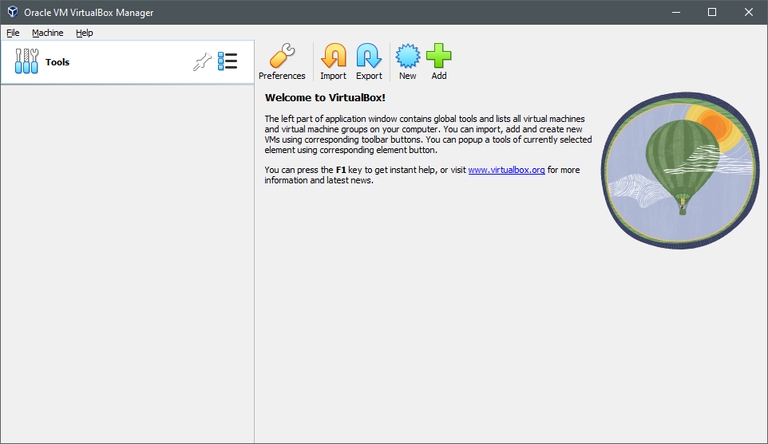
4. Create a New Virtual Machine
In the VirtualBox Manager window, click on 'New' to initiate the creation of a new virtual machine.
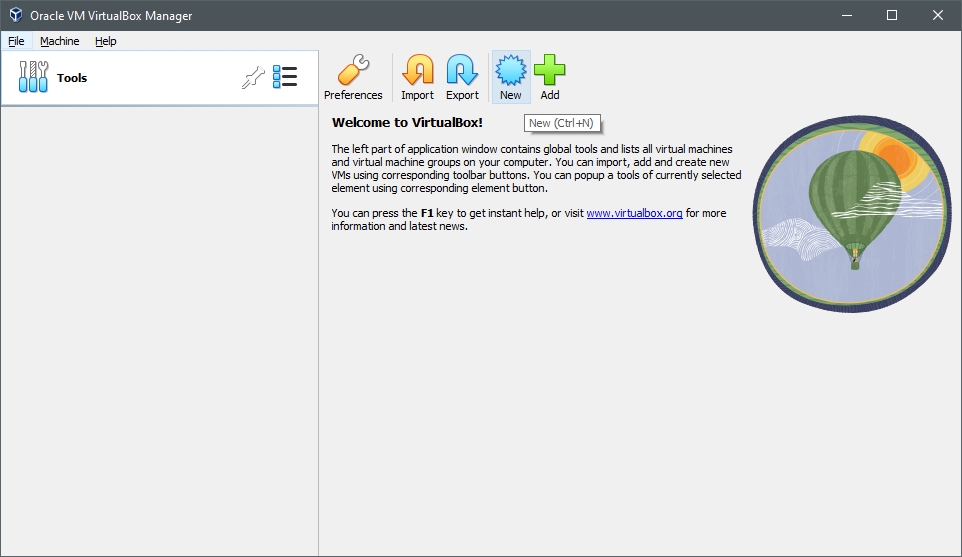
5. Configure the Virtual Machine:
a. Provide a preferred name for your virtual machine b. Browse and select the ISO image downloaded in preparation c. Check the box for 'Skip Unattended Installation' d. Allocate Memory (RAM); a minimum of 2 GB is sufficient e. Allocate processors (CPU); a minimum of 2 CPU is sufficient f. Choose disk size; a minimum of 15GB is sufficient g. Press 'Finish' when all changes have been made
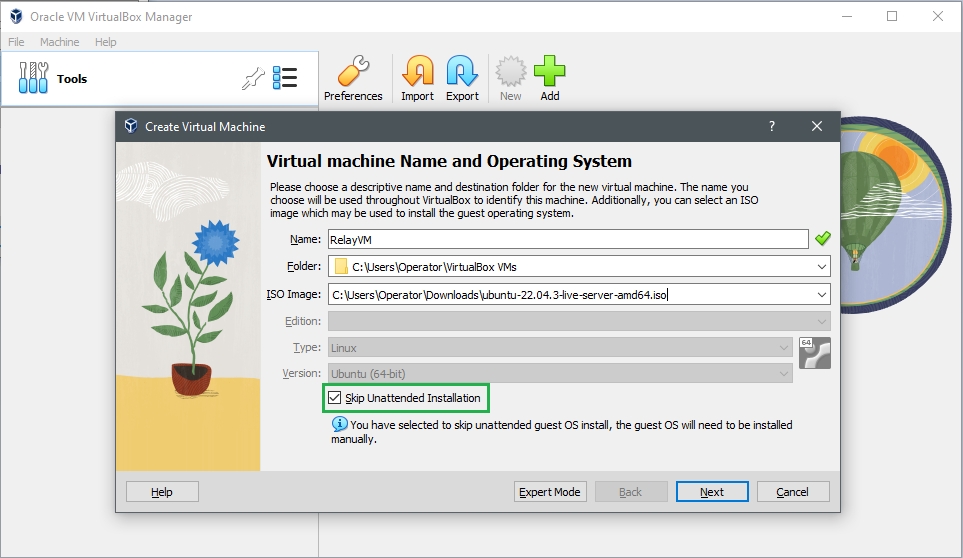
6. Edit the Network Adapter for the Virtual Machine:
a. Right-click the Virtual Machine, select 'Settings', and go to the 'Network' tab. b. Change 'Attached to:' to 'Bridged Adapter.'
Depending if you want your VM to use Wireless or wired Ethernet Connection, change 'Name' to the adapter of your choice and keep in mind that this name may vary depending on your hardware.
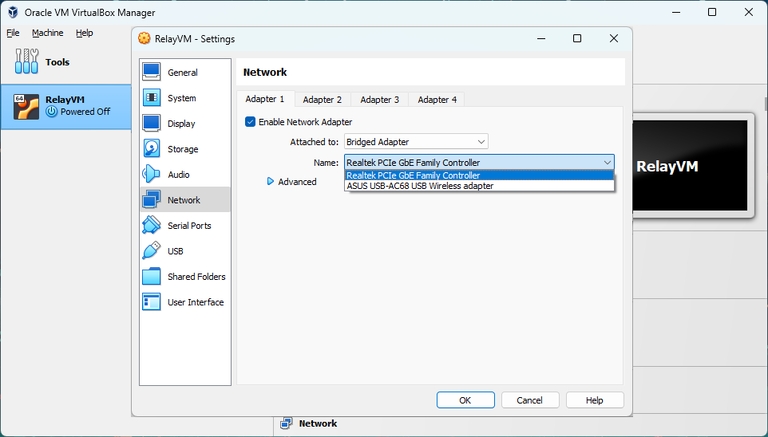
7. Detachable Start
Click the small arrow next to 'Start' and choose 'Detachable Start'. This allows you to close the console window later on.
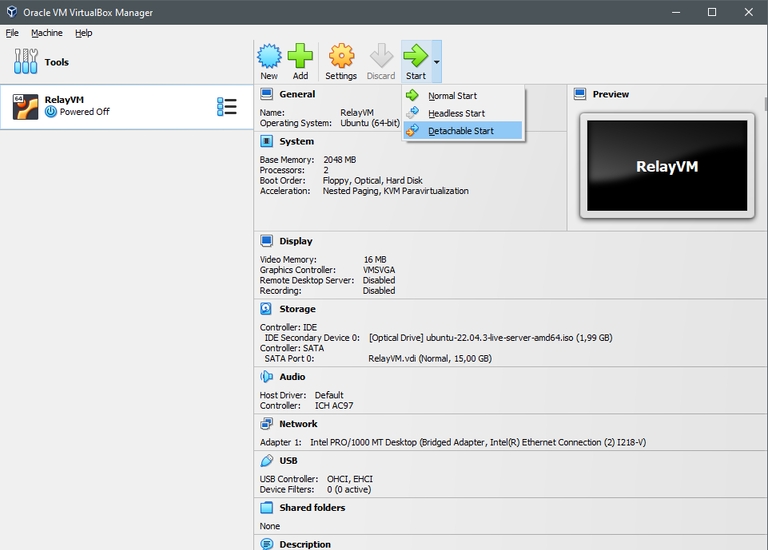
MacOS
Prepare Installation files for the VM
Start by downloading the Ubuntu Server image for arm64. Visit the website below and select "Download Ubuntu Server 22.04 LTS".
1. Download Virtualization Software
Download the UTM package from their website, then open the downloaded UTM.dmg file.
2. Start Software installation
When prompted, drag the UTM.app icon to the Applications folder to install UTM.
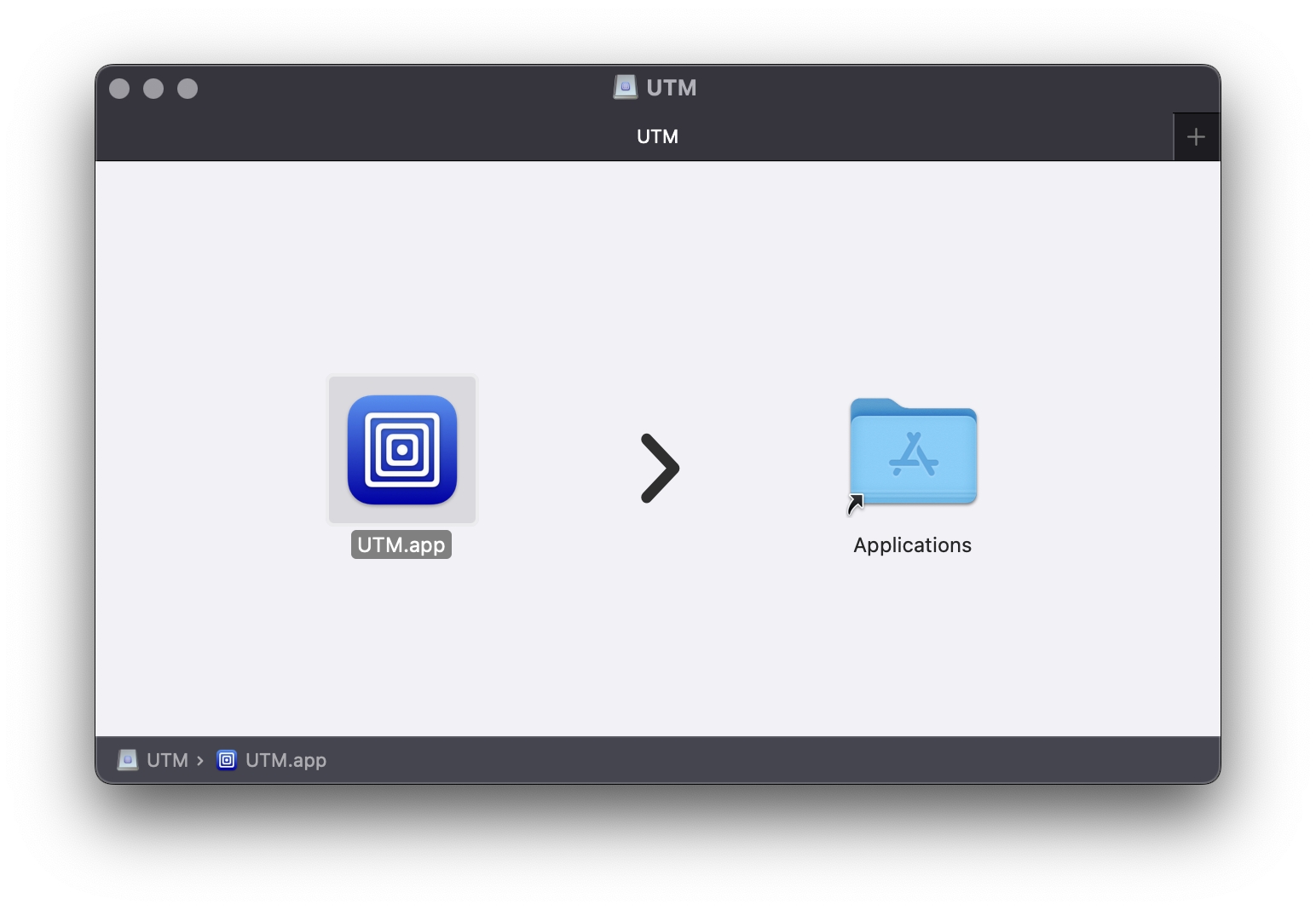
3. Create a new Virtual Machine to Virtualize
Start the UTM application and choose "Create a New Virtual Machine", then select "Virtualize".
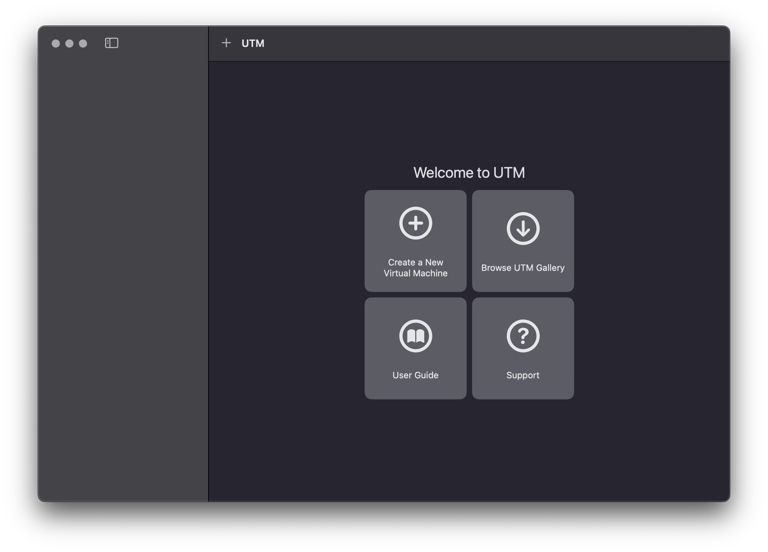
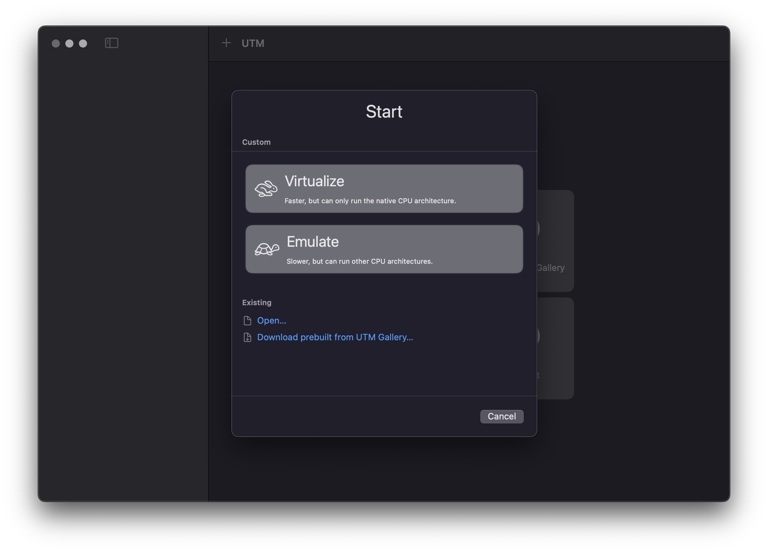
4. Select Linux
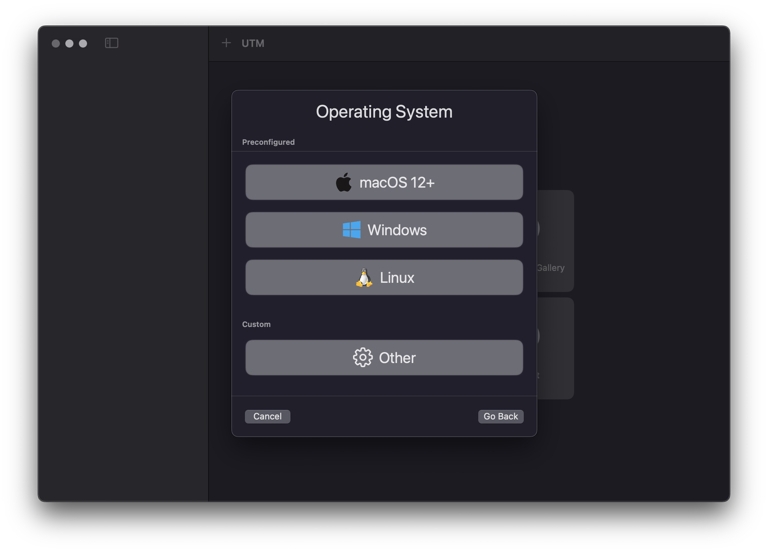
5. Specify the VM installation file
Select "Browse..." and locate the previously downloaded Ubuntu Server image.
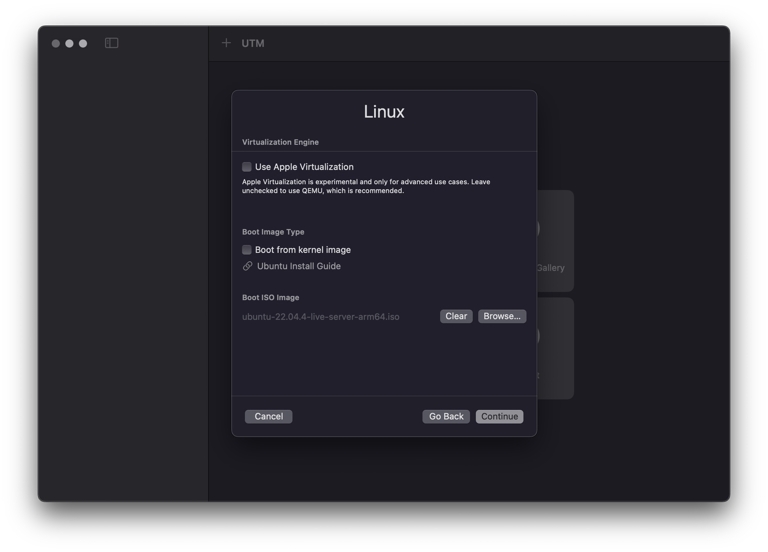
6. Adjust System Resources
Select the amount of Memory and CPU cores to allocate to your Virtual Machine.
The recommended minimum requirements are:
2048 MB RAM Memory
2 CPU Cores
These parameters can also be adjusted later on if needed by powering off your VM and editing the settings before turning it on again.
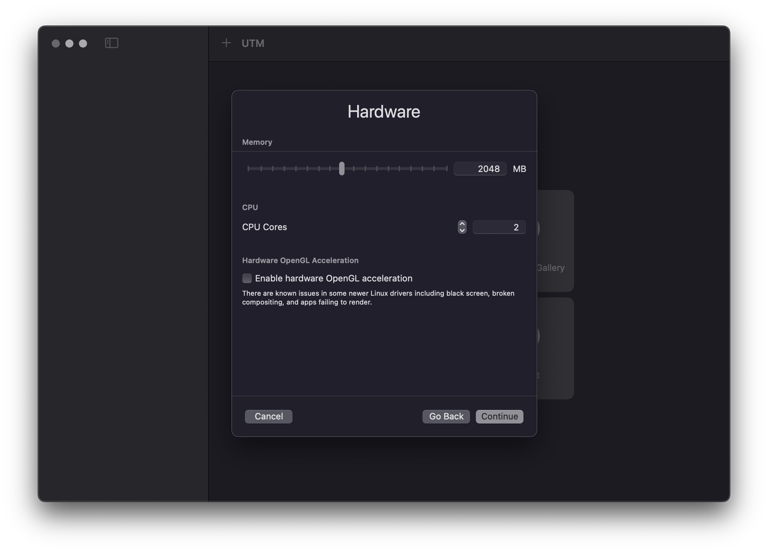
7. Specify the Storage space.
15 GB is sufficient for Ubuntu Server 22.04 LTS. This parameter can also be adjusted later on if needed.
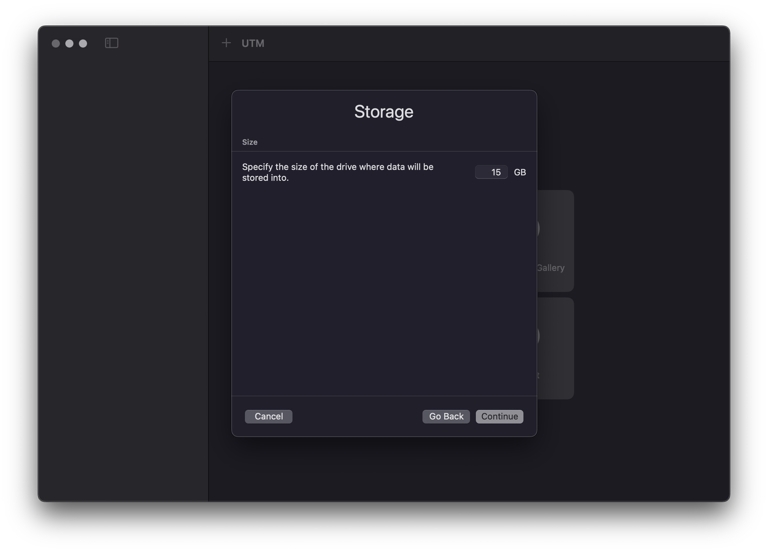
8. Set a Name
Specify the preferred Name of your Virtual Machine, then check the box Open VM Settings and click Save.
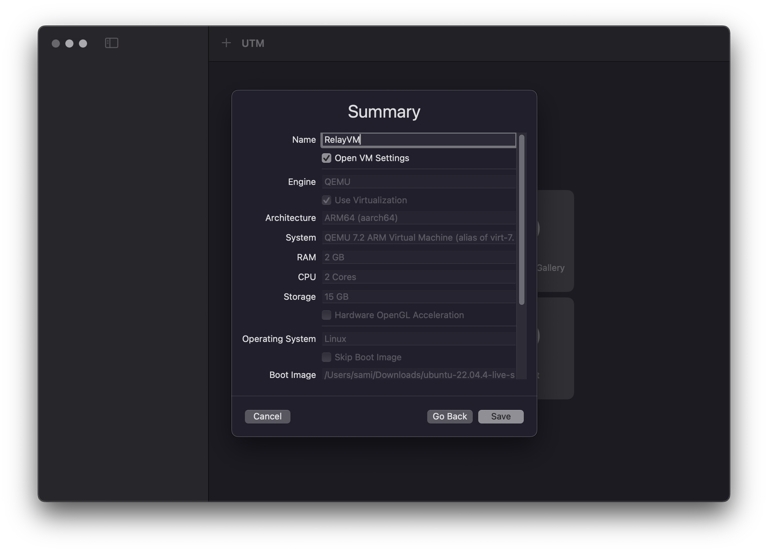
9. Network Interface Settings
Go to the Network section and change the Network Mode to Bridged (Advanced), then press Save.
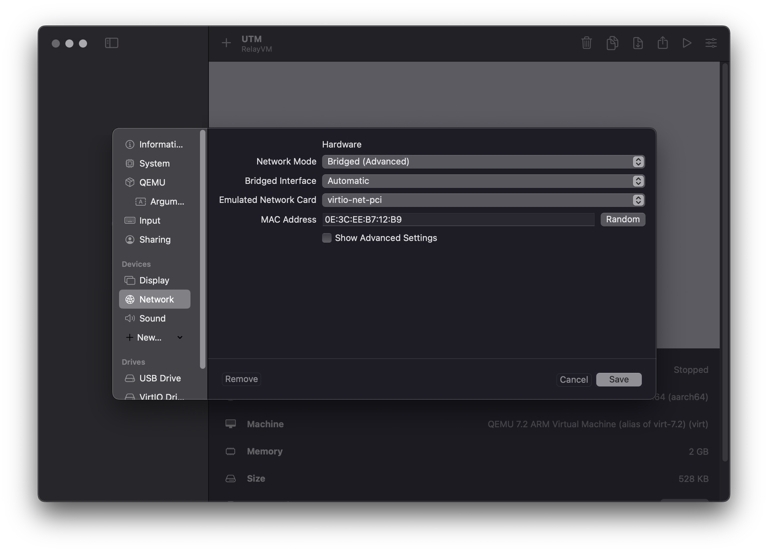
10. Start the VM
Click on the Play icon to start the Virtual Machine
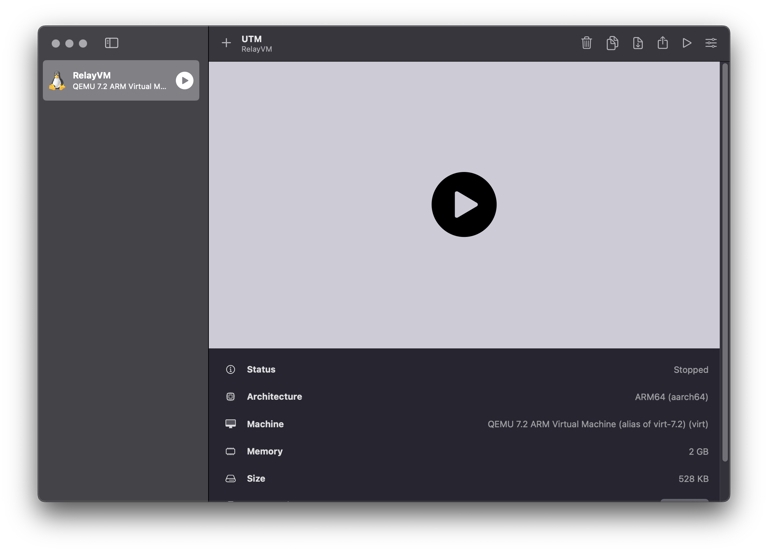
Next step
To continue the installation of the Operating System Ubuntu Server 22.04 on your VM, visit the following page:
Ubuntu 24.04Last updated